Everything you Need to Know About Clear Sticker Paper
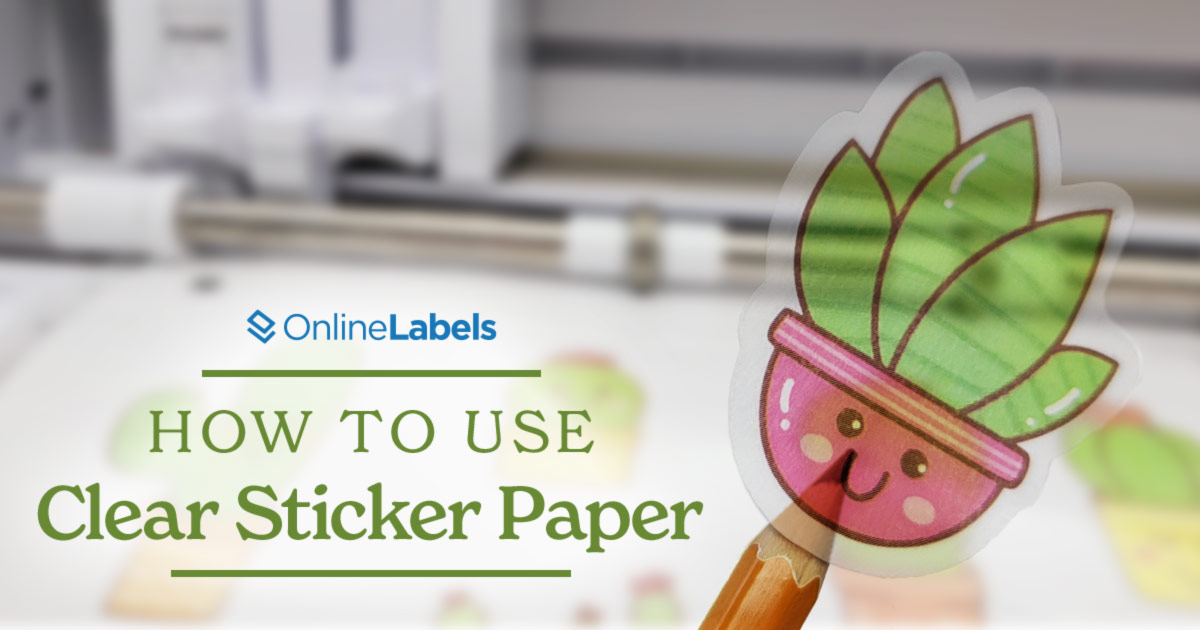
Are you looking for a material that blends easily into your product? Then, clear sticker paper might be the right choice for you. In this article, we’ll explore different clear sticker paper materials, how to print them, and application tips.
Jump to Material Review
What is Clear Sticker Paper?
Clear sticker paper provides a creative way to elevate design perception. Unlike other materials, it works as a transparent or frosted adhesive paper that blends perfectly into any surface. This allows for flexibility of drawing and printing and provides an original way of personalizing designs and adding a unique touch to crafts or projects.
Clear Gloss vs Clear Matte Sticker Paper
When employing clear sticker paper, there may be questions about the two types of materials: clear gloss and clear matte. Although they may seem quite similar, their uses vary when applied in specific surfaces.
- Clear gloss sticker paper: this material is completely transparent. Its clear design, combined with the glossy coating, enhances the vibrancy and clarity of a logo. It is perfect for companies that want their main design or illustration to stand out against a surface. Some examples that may use this material include planner stickers and custom sticker illustrations.
- Clear matte sticker paper: this material is translucent. Unlike clear gloss sticker paper, which has a glossy and reflective surface, clear matte sticker paper has a more subdued and muted appearance. The matte finish gives the stickers a sophisticated and elegant look that can emphasize the artisanal aspect of products as well as provide an eco-friendly look.
OnlineLabels offers clear gloss and clear matte sticker paper options for inkjet and laser printers.
Advantages of Clear Sticker Paper
Printing on clear sticker paper offers a professional finish with seamless blending, making it ideal for various design applications. This type of sticker paper presents diverse advantages when it comes to printing, some include:
- Compatibility with printers: clear sticker paper is compatible with most inkjet and laser printers, making it easy to print sticker designs at home or in a professional printing environment.
- Suitable for cutting machines: laser printers are compatible with electronic paper cutting machines, depending on type and its capabilities. OnlineLabels has tested cutting machines from popular companies such as Silhouette and Cricut and offers a guide on how to use them.
- Simple customization options: this material can be easily customized with different shapes, sizes and designs using a printer or cutting machine. This allows for creative and personalized stickers that align with specific branding or project requirements.
Disadvantages of Clear Sticker Paper
Printing on clear sticker paper can offer unique benefits and blend seamlessly onto surfaces. However, there are also a some disadvantages to consider:
- Limited color perception: this product may not be able to reproduce colors as vibrant as opaque paper. Also, most home and office printers do not include white ink or white toner, so it won’t appear clear in the design. To avoid ink disappearance, high contrast colors and images can help as well as applying darker colors to the logos for more visibility.
- Difficulty with inkjet printers: clear sticker paper is not as absorbent as normal paper, so it doesn’t soak ink with ease in inkjet printers. To solve this issue, select the photo-glossy paper option for transparency, this would adjust the ink levels to prevent smear in the paper.
- Restricted printer usage: clear sticker paper is not interchangeable between inkjet and laser printers, meaning that each type of printer requires its specific type of printer for optimal results.
How to Print Clear Sticker Paper
When it comes to dealing with clear sticker paper, the most common setback at the time of production is printing. The paper options as well as the different types of printers can produce an overwhelming start for entrepreneurs and business owners. However, the main step to start is to understand the types of printers available for clear sticker paper.
Determine the Type of Printer (Inkjet vs. Laser)
There are two main printer types that can be used to print clear sticker paper: inkjet and laser. Although OnlineLabels offers materials compatible with both printer types, there are several differences that are crucial to consider before deciding which to choose.
Inkjet printers:
- An inkjet printer is a device that places drops of ink on a surface. This material prints clear sticker paper with ease because it can produce high-quality images with water-based inks.
- This type of printer can handle a variety of media types, including clear gloss and clear matte labels, and can print more vibrant colors in contrast with laser printers.
- Inkjet printers are generally more affordable to a wider range of users. Additionally, they often offer lower operational costs, especially for small-scale or occasional printing tasks.
Laser printers:
- Laser printers contain a toner cartridge with a fine powder that is fused onto the paper using heat. This helps for clear printouts of color in clear sticker paper.
- In comparison with inkjet printers, these devices are known for their fast printing speed and precise text printing.
- Laser printers are generally used for high-volume printing, making them a preferred choice for businesses or individuals who need to print large quantities of clear sticker paper.
- These printers can print weatherproof clear sticker paper as well as print multiple sheets at one time, which can be useful for larger businesses.
Steps for a Smooth Print on Clear Sticker Paper
Even though printing with clear sticker paper can come with some challenges, there are a few steps that can be followed for a smooth operation in both inkjet and laser printers. Here’s a step-by-step guide on how to print clear sticker paper:
How to print clear sticker paper in inkjet printers
- Select the right paper: ensure you have the correct clear sticker paper material at the time of printing. Using the right type of paper is crucial for obtaining the best print quality and preventing ink smudging or smearing. OnlineLabels offers two types of clear sticker paper: clear gloss with a crystal clear background, and clear matte with a traslucent finish—both adaptable to inkjet printers.
- Adjust printer settings: open printer settings on your computer. Then, select the appropriate paper type setting to a specialty option such as photo, glossy, or transparency. Reducing the print quality setting to 300 DPI or a Standard/Normal output is also recommended to prevent the coated film from being oversaturated with liquid ink.
- Load the printer with clear sticker paper: for this step the inkjet printer must be clean and free of any dirt that could affect the print quality. Add the paper from the borders to prevent fingerprints.
- Proceed to print the stickers: send the design to your inkjet printer for printing. Allow the device to complete the process without interruption. Avoid touching the paper or opening the printer to prevent misalignment or smudging.
- Dry the printed stickers: once printing is complete, allow the printed stickers to dry completely before handling them. This helps prevent smearing the ink. It’s recommended to leave the stickers to air dry for 24 hours to ensure the ink sets properly.
How to print clear sticker paper in laser printers
- Choose the right sticker paper: ensure that the clear sticker paper is specifically designed for laser printers. This would guarantee optimal print quality and prevent any issues with the printing process. OnlineLabels offers clear gloss with a crystal clear background, and clear matte with a translucent finish—both adaptable to inkjet printers.
- Adjust printer settings: select the appropriate paper type in your computer settings. Look for options such as “transparency” or “clear film” in the paper type settings.
- Ensure the temperature is adjusted: changing the temperature settings of the laser printer is important to guarantee good printing quality without overheating or without toner smudging. In the case of laser printers, a temperature range of 77 - 104 F would help maintain sustainable printing practices. Additionally, to help fuse the toner, a thicker, heavier paper type setting should be selected.
- Load the sticker paper in the machine: check that the laser printer is clean and free of any debris or dust. Also, make sure that there are no fingerprints on the paper. Load a single sheet of clear sticker paper into the printer's paper tray, and ensure the printable side of the paper is facing the correct direction.
- Proceed to print the stickers: send the design to the laser printer for printing. Allow the printer to complete the printing process without interruption. Because laser printers are faster than inkjet printers, expect the final result in just a few moments.
- Allow the paper to cool down and dry: once printing is complete, let the printed stickers cool down before handling them. Laser printers use heat to fuse toner onto the paper, and the stickers may be hot due to the temperature adjustment.
Basic Steps to Consider when Applying Clear Sticker Paper
Because of the see-through nature of these materials, imperfections such as bubbles and fingerprints are easier to spot. Follow these steps to ensure a great application every time.
In order to understand how to better apply clear stickers, follow these steps:
- Prepare the surface: make sure that the surface where the sticker is applied is clean, dry and free from any dust, dirt or oil. This will ensure that there are no air bubbles and the label is applied smoothly. Use a mild detergent or rubbing alcohol to clean the surface thoroughly if necessary. Allow the surface to dry completely before proceeding.
- Position the sticker: carefully peel the backing off the clear sticker paper to expose the adhesive side of the sticker. Take care not to touch the adhesive with your fingers to avoid leaving fingerprints or smudges. Position the sticker over the desired area on the surface, making sure to align it properly.
- Use a credit card or squeegee to remove air bubbles: once the sticker is positioned correctly, gently press down on its center and smooth it outward toward the edges. Use your fingers to remove any air bubbles trapped under the sticker. You can also use a credit card or a squeegee.
- Smooth out any wrinkles: if the sticker develops any wrinkles or creases during application, gently lift the edge of the sticker and smooth it out with your fingers or a plastic card. Take your time to ensure that the sticker lies flat and smooth on the surface.
- Allow the adhesive to set: after applying the sticker, allow the adhesive to set and bond with the surface. Avoid touching or disturbing the sticker for at least 24 hours to ensure proper adhesion and prevent it from lifting or peeling prematurely.
Using Clear Sticker Paper With Cutting Machines
Clear sticker paper is normally smooth enough to be cut by cutting machines without issues, as long as the settings and the right type of cutting machines are implemented. If you’re having trouble cutting clear sticker paper, here’s a list of recommendations to follow:
- Prepare the cutting machine: open the cutting machine software and import your design file. Make sure the cutting mat is clean and free of debris, and use a lint roller to remove any dust or particles.
- Load the cutting mat: place the printed clear sticker paper onto the cutting mat, ensuring it’s securely adhered to it. Smooth out any bubbles with a squeegee for precise cutting.
- Adjust the settings of the cutting machine: in the cutting machine program, select the appropriate material settings for clear sticker paper (applicable for both clear gloss and clear matte sticker paper). OnlineLabels includes a guide on cut settings for different types of sticker paper.
- Cut the designs: once the machine has finished cutting, carefully remove the paper from the cutting machine, and it’s ready to use.
Clear Paper, Clear Solutions
Using clear sticker paper opens up a world of creative possibilities. By following these simple steps, creating stickers can become an easier process to help entrepreneurs and small business owners to present their brands. From personalizing gifts to branding products, clear sticker paper has limitless solutions for any type of business.
OnlineLabels Provides Clear Sticker Paper
OnlineLabels offers a diverse range of clear sticker paper options, catering to the needs of various projects and preferences. Whether you are creating custom labels for products, crafting intricate decals, or designing decorative stickers, OnlineLabels’ clear sticker paper ensures premium quality and adhesive strength.
Frequently Asked Questions
1. How can I make my designs stand out more on clear sticker paper?
Since there’s no white background, use bold colors or think about using outlines to make the artwork visible. Placing the sticker on light-colored surfaces also helps colors pop.
2. What printer settings should I try for the best results?
Use your printer’s photo, transparency, or glossy paper setting to improve print quality. Always print a test sheet first and let it fully dry before handling.
3. How can I prevent fingerprints from appearing on my clear stickers?
Handle edges only, or wear gloves when applying. A matte finish also hides smudges more effectively than a gloss finish.
4. Do clear labels work on all packaging surfaces?
Clear labels adhere best to smooth, clean, and non-porous surfaces, such as glass, plastic, or metal. They may not adhere well to textured or oily materials, so always test before applying.




