How To Design Labels With Multiple Shapes Per Sheet
Updated
12/04/2019
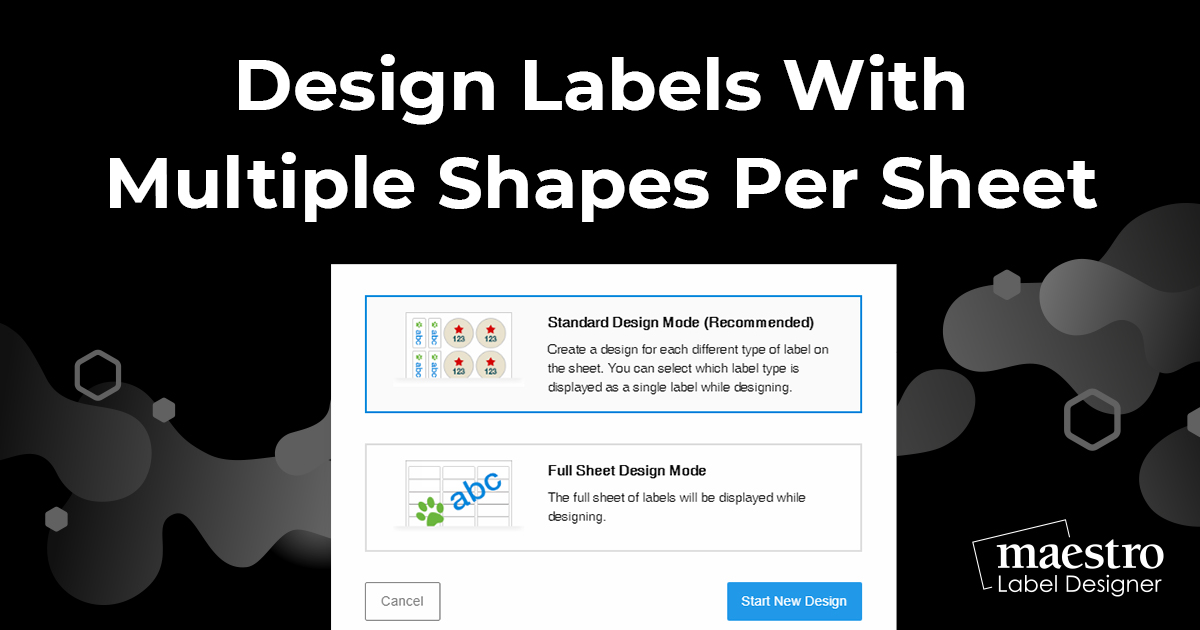
Some label configurations have multiple label shapes per sheet, like our OL320 CD labels. With the help of Maestro Label Designer, you can design for every shape on your label.
How to Design For Each Shape
Launch Maestro Label Designer and sign in.
-
Select "Standard Design Mode" when opening your label template.
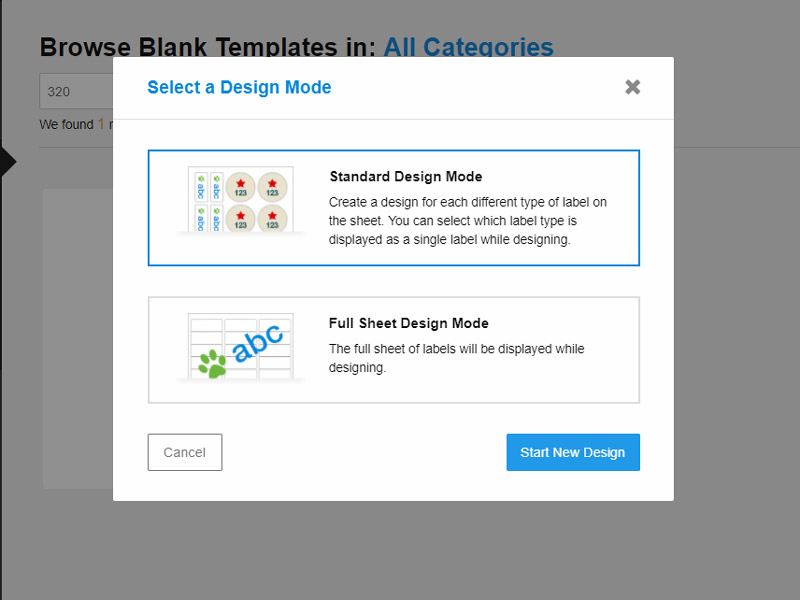
-
Use the arrows in the top gray bar to switch between shapes.
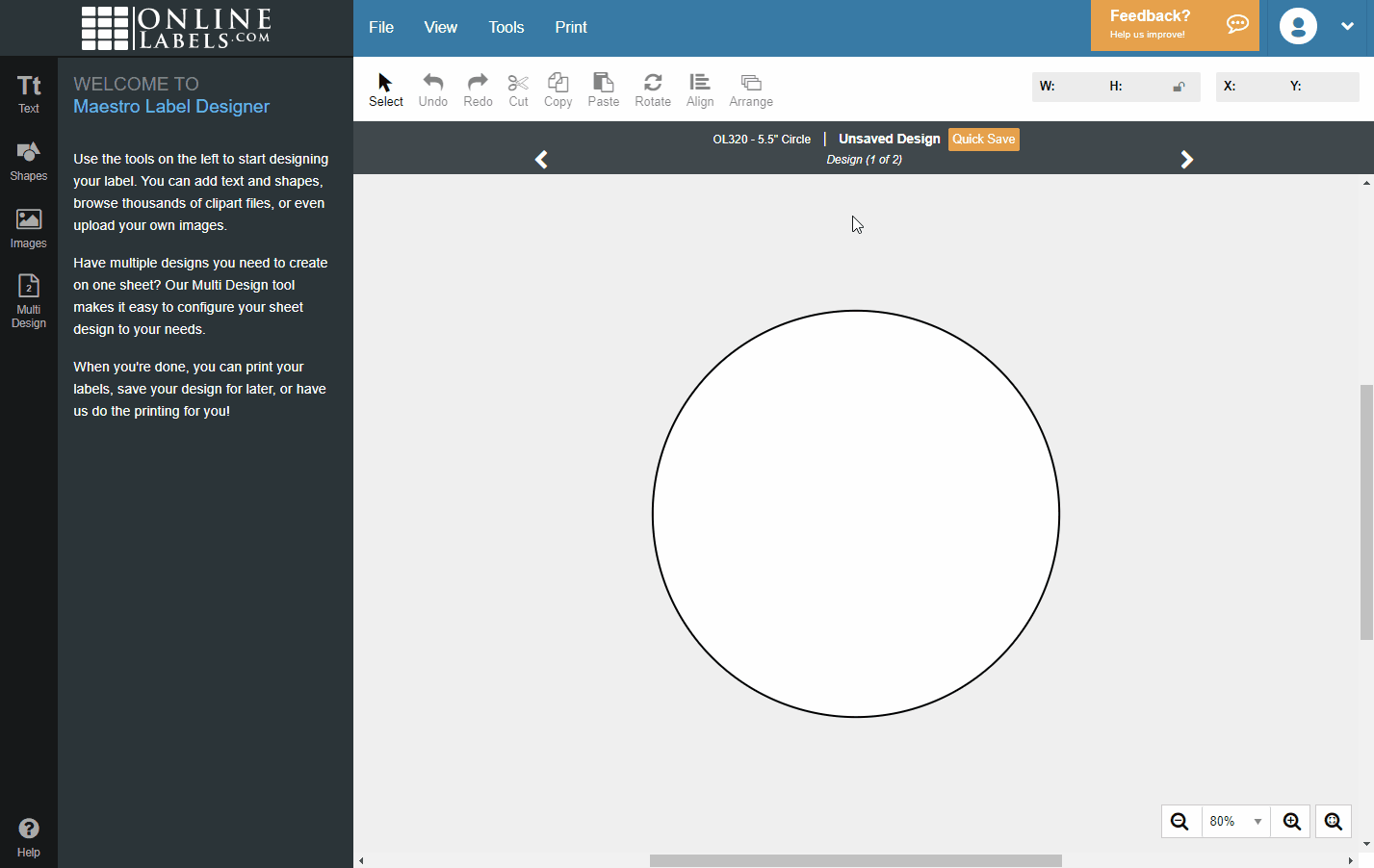
-
Design for each shape as usual.
If you need to rotate your canvas so the orientation is easier to design, follow this tutorial.
For additional help designing for multiple shapes per sheet, please call our customer service team at 1-888-575-2235.


