How To Mirror Label Designs for Window Stickers
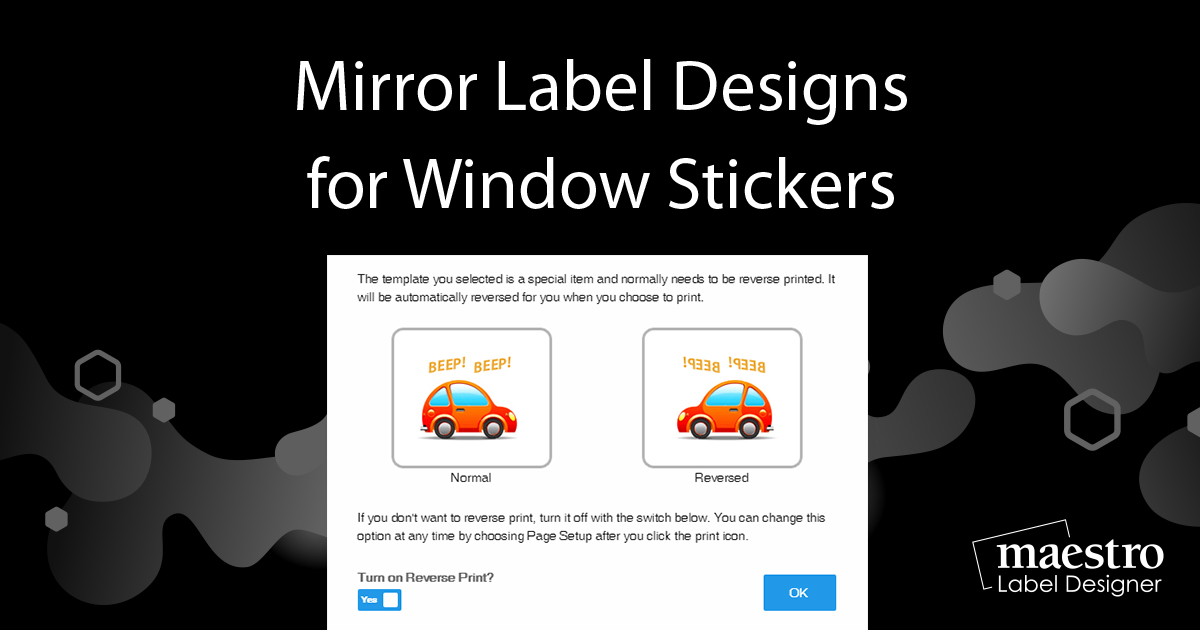
For certain applications, you may want to reverse-print your design. Follow these instructions to learn how you can set up your document to print as a mirror image.
How to Make Window Stickers
This method works with clear materials that will be applied to glass or windows.
Launch Maestro Label Designer and sign in.
-
With your label open, hover over "Print" in the blue navigation bar.
-
Select "Page Setup."
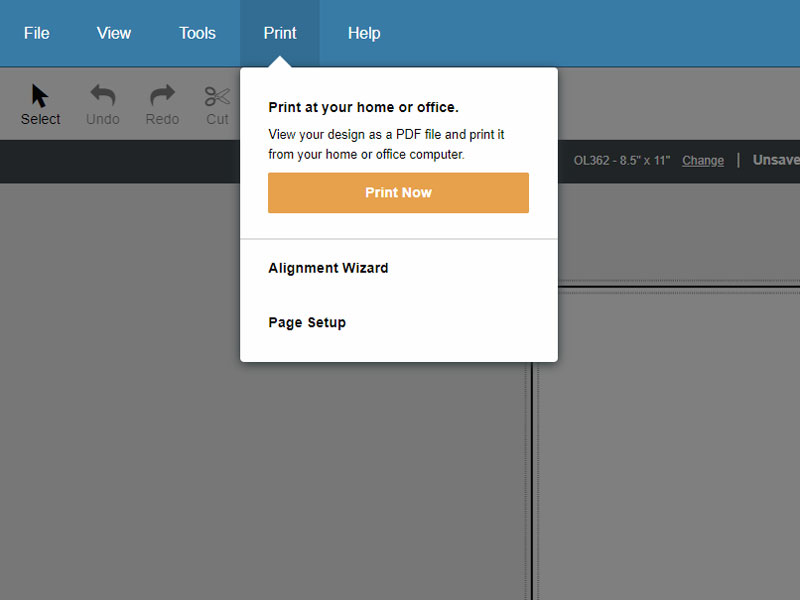
-
Toggle the switch beside the words "Reverse Print." Click "Confirm."
Note: You won't see a mirror of your design on the screen, it will only print mirrored.
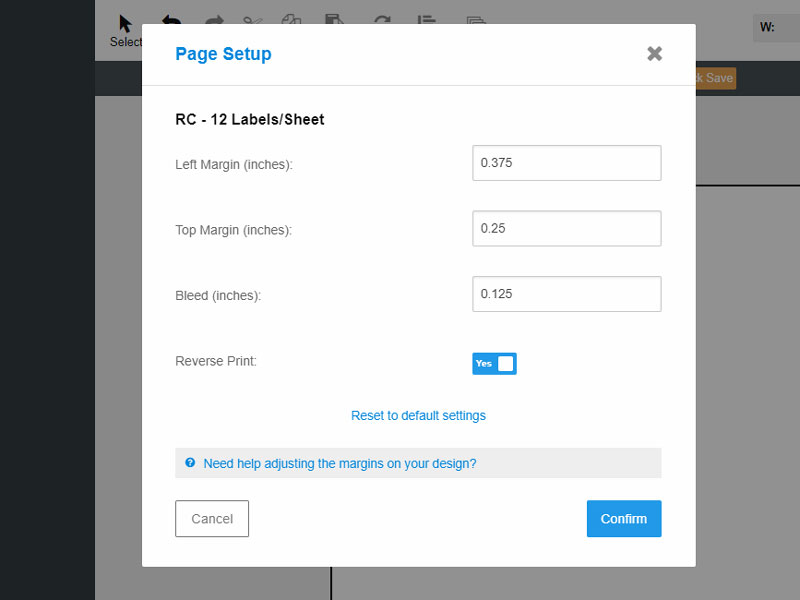
-
Design and print as normal.
For help with mirroring your design, reach out to our customer service team at 1-888-575-2235.


