How To Label Your Products For Amazon FBA

Getting started with Fulfillment by Amazon (FBA) can be overwhelming, even for the experts. And with Amazon ending its prep services in the U.S., there's even more to manage. Navigate the waters of labeling shipments for Amazon FBA with this list of frequently asked questions.
After January 1, 2026, Amazon will no longer provide the optional FBA prep and labeling service. Going forward, sellers will be responsible for all labeling, poly-bagging, suffocation warnings, and prep tasks before their products reach an Amazon warehouse.
Still considering Amazon FBA? Visit our FAQs for prospective FBA sellers.
What has changed with Amazon's FBA prep process?
This update means sellers are now fully responsible for preparing their inventory before it reaches an Amazon fulfillment center. Here's what you'll need to handle yourself:
- Print and apply FNSKU labels yourself
- Add compliance labels ( e.g., suffocation warnings, "Sold As Set", "Ready to Ship").
While this shift may seem like an added burden, it's also an opportunity. Managing your own prep can reduce costs, speed up shipments, and ensure every item is packed to your standards.
How do I handle labeling now that Amazon no longer offers FBA prep services?
Previously, Amazon offered a labeling service for a fee of $0.20 per item, but this option will no longer be available (as of January 1, 2026). Nine times out of ten, though, the most economical answer is to do it yourself – the physical cost of the labels plus the printing supplies doesn't add up to $0.20.
We offer multiple sizes compatible with Amazon's FBA labeling requirements and templates, helping you save money when labeling your products.. The table below shows Amazon-recommended blank sheet and roll sizes along with their OnlineLabels equivalents.
| Amazon FBA Use Case | Recommended Label Size | Label Product Type | OnlineLabels Product |
| Inventory Labels | 30-up labels, 1" x 2-5/8" | Sheets, US Letter | OL875 |
| Inventory Labels | 21-up labels, 63.5mm x 38.1mm | Sheets, A4 | EU30015(only available on uk.OnlineLabels.com) |
| Inventory Labels | 24-up labels, 63.5mm x 33.9mm | Sheets, A4 | EU30016 (only available on uk.OnlineLabels.com) |
| Inventory Labels | 2.625" x 1" | Thermal Rolls, 1" core | RL2763 |
| Inventory Labels | 2.625" x 1" | Thermal Rolls, 3" core | RL2768 |
Unsure about roll labels? A dedicated label printer can help speed up the process, bringing us to our next frequently asked question.
Should I buy a dedicated label printer?

If you started using your home or office printer to print product labels for Amazon FBA, you know that the process isn't super user-friendly or customizable. Amazon's labeling program always lines up the labels for printing at the top of the first column, meaning if you don't print all 30 labels at once, there's no way to use the blank labels from other columns!
More than anything else, this seems to be the biggest complaint with using the Amazon FBA software with traditional printers. There are countless blogs that discuss saving up all your labels so you can print as many as possible at a time, but if that's holding up your process, what good does that do you?
If that's a problem you've experienced during the inventory labeling process of Amazon FBA, it might be worthwhile to invest in a dedicated label printer. These printers were designed specifically to print labels, so they optimize your process. Popular label printer brands like Dymo® and Zebra® let you print the exact amount of labels you need, no more, no less.
The more technical answer, however, is that it depends on the quantity of items you ship to Amazon FBA. If you're shipping more than 20 packages per week, the amount of time, energy, and supplies justifies the switch.
How does it save you time and energy? Some dedicated label printers can print more than 100+ labels per minute! If you're tired of standing at the printer waiting for your inkjet or laser printer to do its job, the speed of a label printer is sure to impress. Label printers will also save you the headache of aligning your blank labels on your label sheet with Amazon's auto-generated PDF.
In terms of supplies, you won't constantly run out of ink and have to replace cartridges with a label printer. Because label printers use thermal technology instead of ink or toner, there's never any costly ink to replace. In the long run, that means you end up spending significantly less per label. The savings will keep multiplying, both in terms of time and money. Within months, the printer will pay for itself.
Which label printer should I buy?
A DYMO LabelWriter 4XL is great if you're shipping less than 500 packages a week, and the Zebra GC420d is great for large-scale, commercial use. We also found that the Dymo 450 and Dymo 450 Turbo LabelWriters are popular picks among many established Amazon FBA sellers.
What needs to be included on my product label?
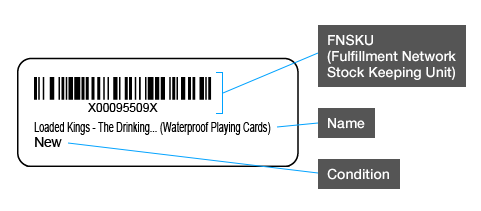
The above diagram breaks down the parts and pieces of each label. But don't fret about how to create one yourself, you can download them anytime from the "Manage Inventory" page of your account.
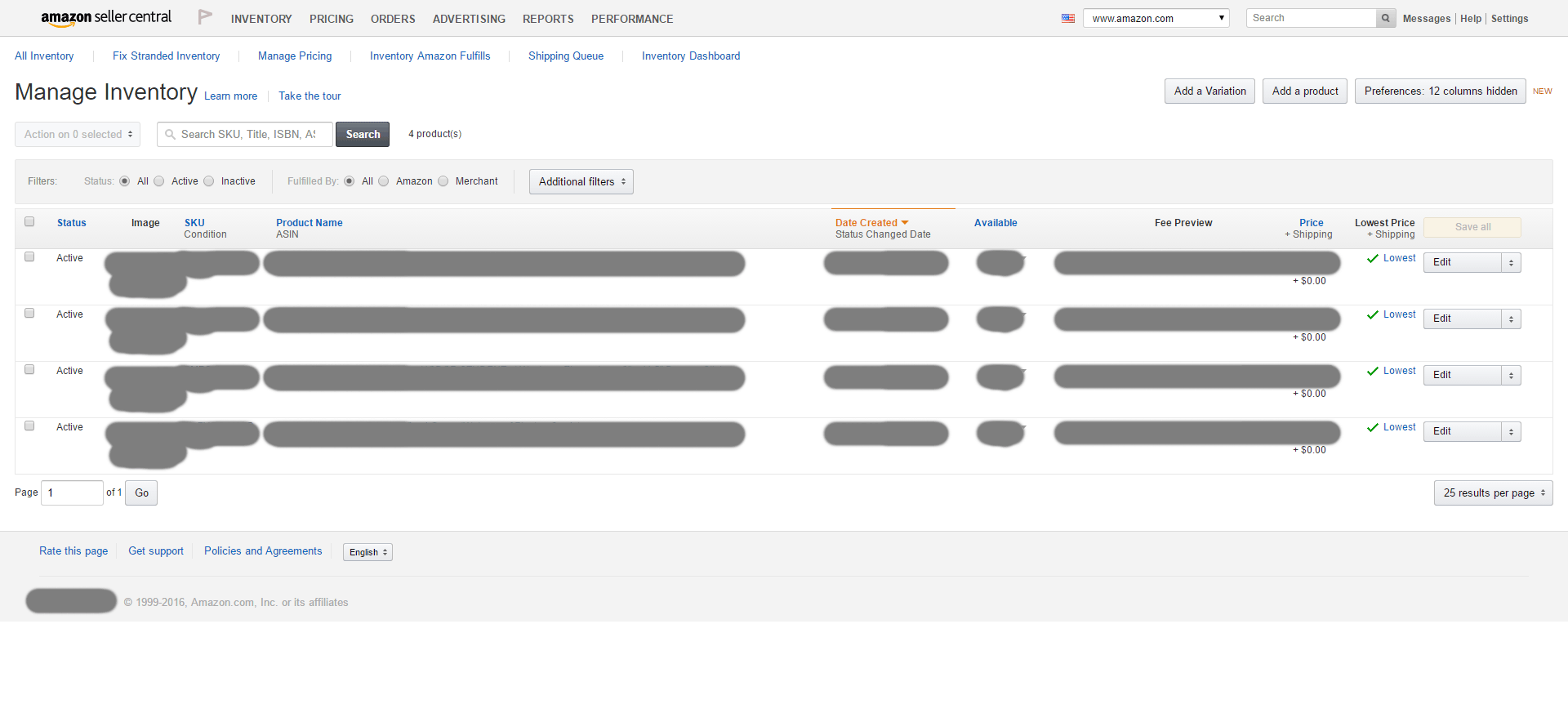
Where does the inventory label go on the product?
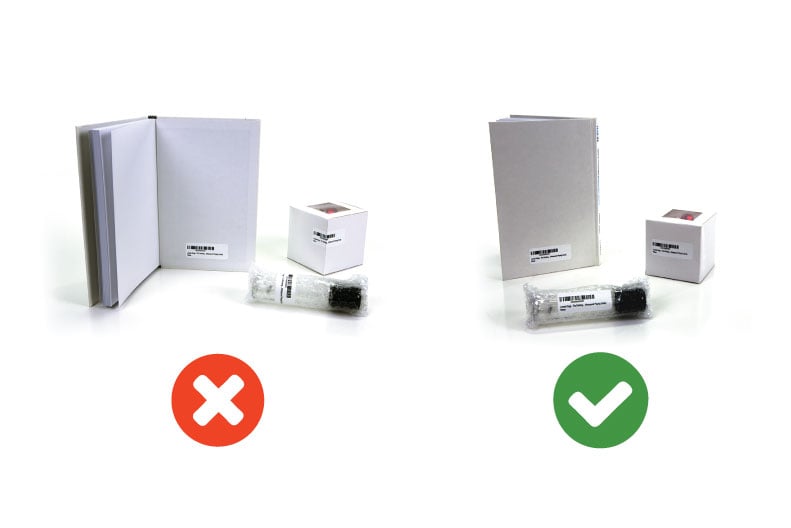
It should go on a smooth portion of the packaging, avoiding the opening of the box, all curves, and the corners. If your product has multiple layers of packaging, make sure the label is scannable without opening or disturbing it. Also, avoid placing labels in an inconspicuous location, like the inside cover of a book.
When do I need to add additional labels/instructions to the packaging?
If you've watched any of the Amazon FBA help videos on their Youtube page, you may have noticed that many of their examples contain multiple labels or advisories.
How do you know if your shipment needs them, which ones do you use in which instances, and how do you use them appropriately? We've summarized their needs, uses, and placement below so your products can sail through the Amazon FBA shipment process.
Sold As Set

If you're shipping products that need to be kept together and sold as one piece, you need to identify that to the team in the warehouse. A boxed set of books is a good example of a "sold as set" item.
You'll need one of two labels to make that clear: "Sold as set" or "This is a set. Do not separate." To prep those products correctly, bundle them together with shrinkwrap or in a transparent poly bag or separate box. You can then apply the label to the outside of your product's packaging.
Ready to Ship

If your item is already in a consumer-ready box or packaging, you'll want to make sure the warehouse team doesn't open it, altering its selling condition. The best way to do this is to add either of these labels to the outside of the box: "Ready to Ship" or "Single item enclosed. Do not open." Once your label is applied, place the ready-to-ship box inside a separate box for shipping.
The outermost box must contain a shipping label, and you wouldn't put that on a consumer-facing box. These labels also work in conjunction with, or in place of, the "sold as set" labels. They notify warehouse personnel not to disrupt the arrangement or packaging of an item.
Suffocation Warning

To protect consumers, poly bags with a 5-inch opening or larger (measured when flat) must have a suffocation warning, either printed on the bag or attached as a label. It should say: "WARNING: To avoid danger of suffocation, keep this plastic bag away from babies and children. Do not use this bag in cribs, beds, carriages, or play pens. This bag is not a toy." This may not apply to every bag, as some manufacturers print the warnings directly on them.
The size of the label's font ranges from 10 to 24 pt, depending on the width of the bag itself. The chart below outlines the specific font size requirements for each bag size:
| Bag Length + Width | Minimum Print Size |
| 60 inches or more | 24 point |
| 40 to 59 inches | 18 point |
| 30 to 39 inches | 14 point |
| less than 29 inches | 10 point |
If you're using bags 39 inches or smaller, our Suffocation Warning label works perfectly on OL675LP.
Expiration Dates
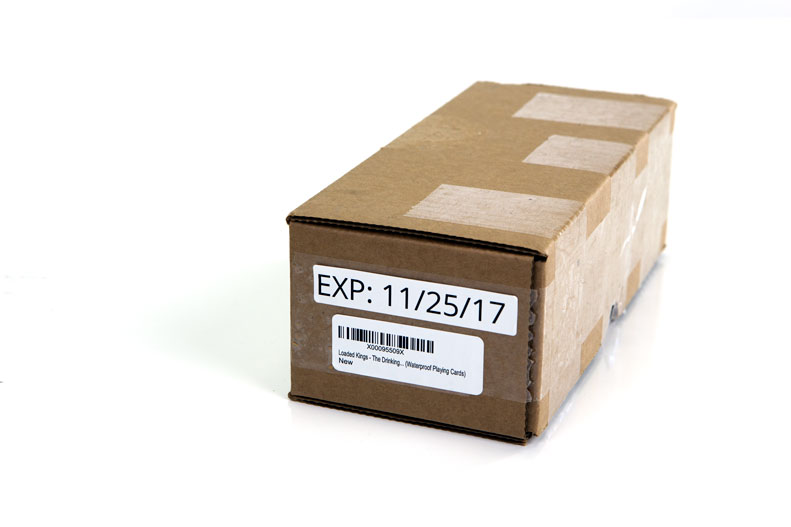
According to Amazon, expiration dates must be labeled in the following format: MM-DD-YYYY. (You can forgo the day of the month if that information isn't available.) These labels must be visible, in size 36 font or larger on the master carton and on the individual units. Each carton can only have one expiration date and can't also have the manufactured date displayed.
Our pre-designed Expiration Date labels printed on OL200LP meet Amazon FBA's requirements.
Team Lift

If the package you're sending to Amazon FBA is more than 50 lbs, Amazon considers it oversized. Therefore, it must be labeled with a "team lift" sticker. You must place the sticker on the top of the box and along each side.
Mech Lift

If your Amazon FBA package weighs more than 100 lbs, the label should read "Mech Lift." The label must be placed visibly on all sides of the box.
How do I package my shipment to send to Amazon FBA?
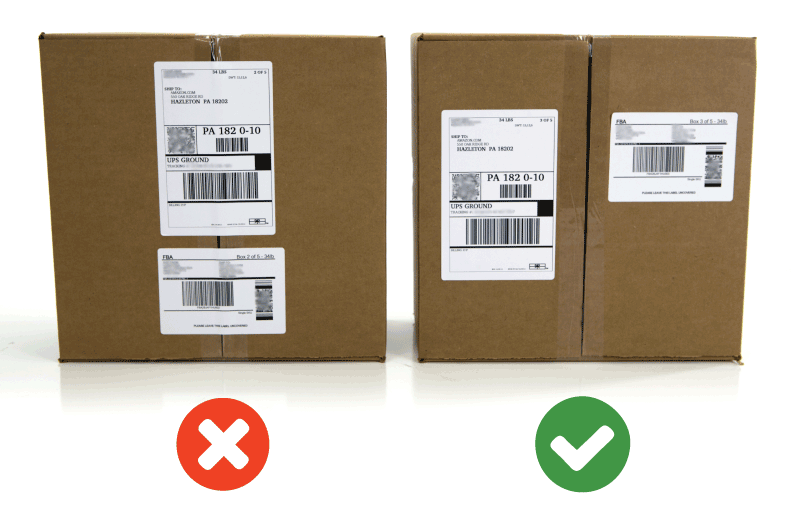
When shipping your products to Amazon, you want to make sure the two shipping labels are properly placed and easily identifiable. Here are some tips to help keep your labels easily identifiable:
- Each box requires a unique FBA box ID label.
- Labels must reside on a flat surface.
- Do not cover your labels with tape; instead, order labels with a permanent adhesive so they stick to the surface of the package.
- Each box must include a carrier shipping label. For example, FedEx, UPS, etc.
- If using cartons with inner case packs, only the outer packs require the FBA box ID label.
Use the chart below to find the right size for your type of shipment (box or pallet).
| Amazon FBA Use Case | Recommended Label Size | Label Product Type | OnlineLabels Product |
| Shipping Box Labels | 3.5" x 5", 6.75" x 4.5" | Sheets, US Letter | OL2590 |
| Shipping Pallet Labels | 4" x 3.33" | Sheets, US Letter | OL150 |
What's the easiest way to print shipping labels to send my products to Amazon for FBA?
With FBA labeling fully in your hands, choosing the right way to print your shipping labels can save you time, frustration, and potential shipping delays.
OnlineLabels' Amazon FBA Shipping Labels
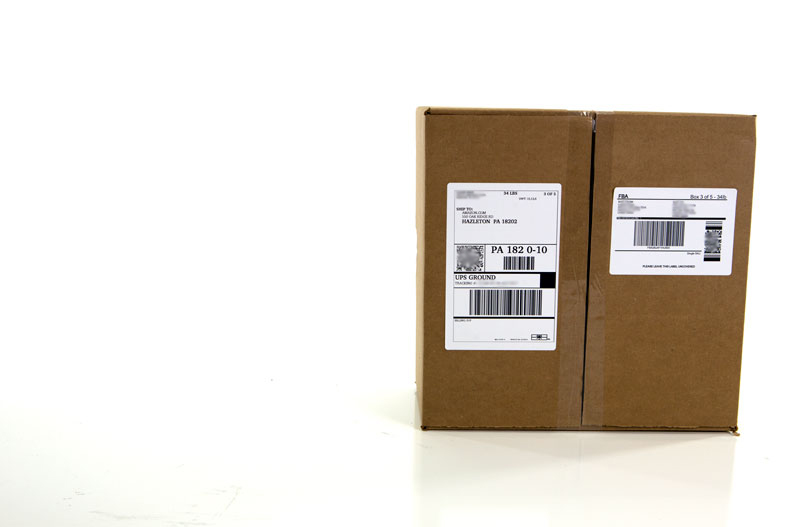
We've designed sheets cut to the exact label size required by Amazon's shipping regulations. Load our labels into your printer as you normally would, print, and simply peel off the perfectly-sized labels. There's no cutting or taping involved and you can order as many, or as few, as you'd like. Bonus: you can order them in our weatherproof material so they'll stand up against the elements during shipping and the test of time during handling.
OnlineLabels' Half Sheet Labels
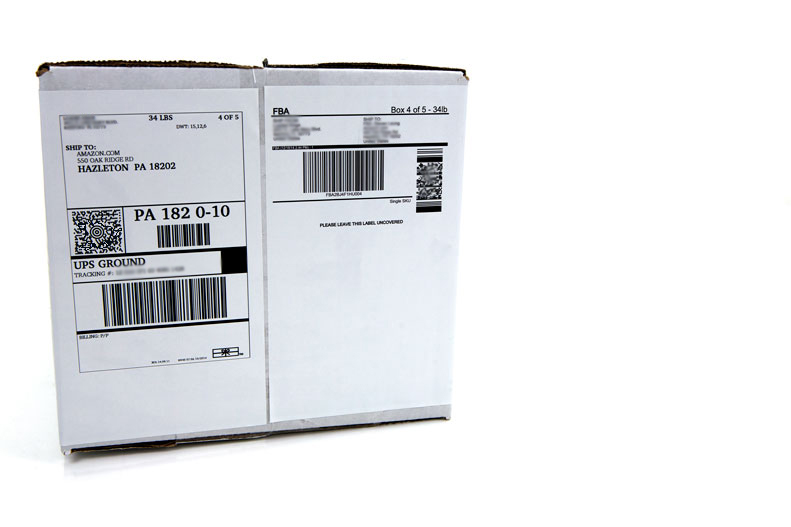
If you want a sheet with the two halves already separated, we offer an 8.5"x11" sheet of labels cut down the middle horizontally. Order only what you need – there is no minimum quantity requirement. Plus, they're weatherproof! Well, they are if you use the weatherproof material, which you should.
OnlineLabels' Full Sheet Labels

If you have the space on your box to use a full sheet of paper or you don't mind cutting the sheet in half, we have an 8.5"x11" full label sheet, or for added convenience, the same 8.5"x11" label sheet with a back slit in the liner for easy peeling. Both options are available in custom quantities and our waterproof label material.
UPS' Shipping Labels
Much like our half sheet labels, you can place an order online for free UPS WorldShip Peel-and-Stick Labels. However, each order is for 50 sheets and can only be placed so often. Their durability against heavy use or liquids is not listed on the UPS site.
Printer Paper
Print your labels on regular printer paper, cut the paper in half, and tape it to your box. But be careful, tape can obscure the barcode and delay the processing of your shipment. Regular paper is also more prone to water damage and ripping, problems that are likely to occur once the package leaves your hands and begins its journey to the Amazon FBA warehouse.
Unscannable or unreadable labels can cause your item(s) to be held up or sent back.
What's the best way to cover old barcodes and packaging labels?

Amazon is a stickler for covering up old barcodes. Having multiple labels per box can delay the process. Covering them up with another label is your best bet, and the most professional looking option. Invest in our blockout labels to completely hide everything underneath.
Quick Tips for Amazon FBA Labeling
- Print your own labels using FBA-ready label sheets
- Consider investing in a label printer if you are frequently printing inventory labels.
- Avoid box openings, curves, and corners when applying your inventory and shipping labels.
- Make sure there is only one scannable barcode on each product, including retail UPC/EAN barcodes.
- Remove any old shipping labels if you're reusing packing boxes or cover them up using our blockout label material.
- Prep early - don't risk delays from improper labeling.
With Amazon ending prep services in 2026, labeling and packaging are now in your hands. While it may feel like an extra step, it's also a chance to gain control over your process and ensure your products arrive perfectly prepped.
Ready to take control of your Amazon FBA prep? Browse our variety of Amazon FBA shipping label sizes for use with both label and traditional printers.
This article is meant to be used as a labeling guide, not as an authoritative resource on the latest Amazon FBA requirements. At the time of publication (August 2025), the information mentioned above is compliant with Amazon's protocols.
Please be sure to check back with Amazon for updates or revisions as regulations can change frequently. We are not responsible or liable for any actions taken as a result of using the content or resources listed above.
OnlineLabels.com is not affiliated with Amazon. Amazon does not sponsor or endorse any article or products sold by OnlineLabels.com.


