How To Add & Edit Nutrition Labels
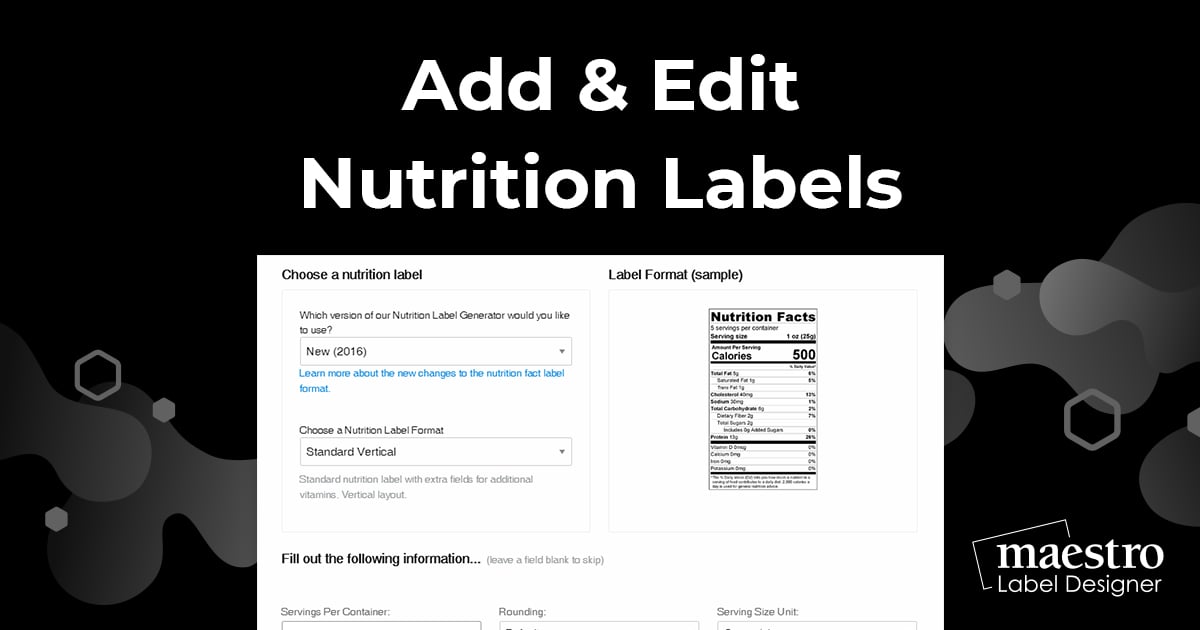
If you're designing food or beverage product labels, it's important to comply with FDA regulations and include nutrition information on your packaging.
Use the following steps to create nutrition labels using our free nutrition label generator tool in Maestro Label Designer.
Create A Nutrition Label
Launch Maestro Label Designer and sign in.
-
With a new or existing label template open, hover over "Tools" in the blue navigation bar and select "Nutrition Label Generator."
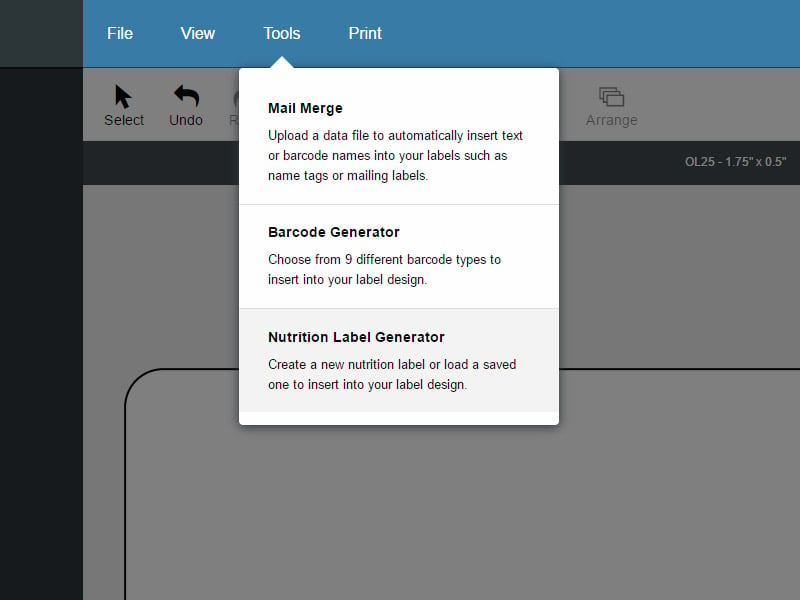
-
Ensure "Create a new Nutrition Facts Label" is selected and hit "Continue."
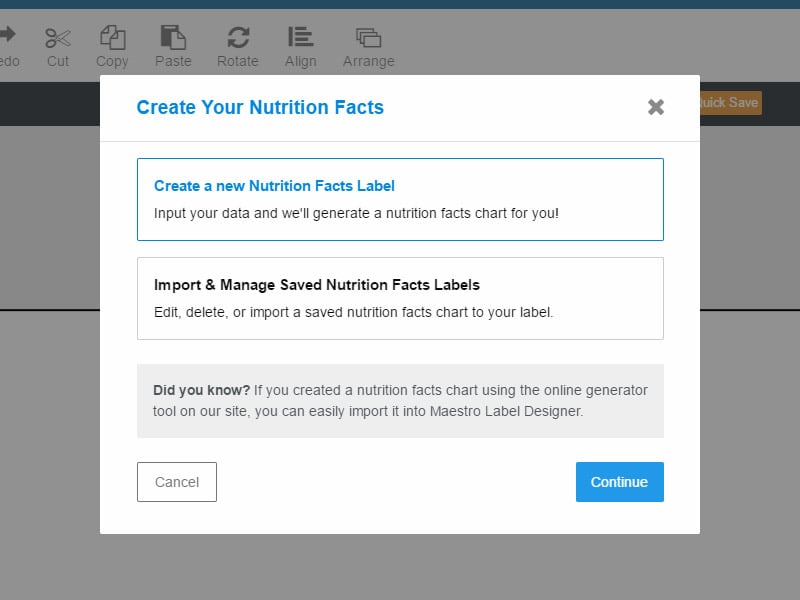
-
Select the nutrition label version you would like to use and your desired format, then enter the data and click "Continue." Not sure which one is right for you? Compare the different nutrition label formats.
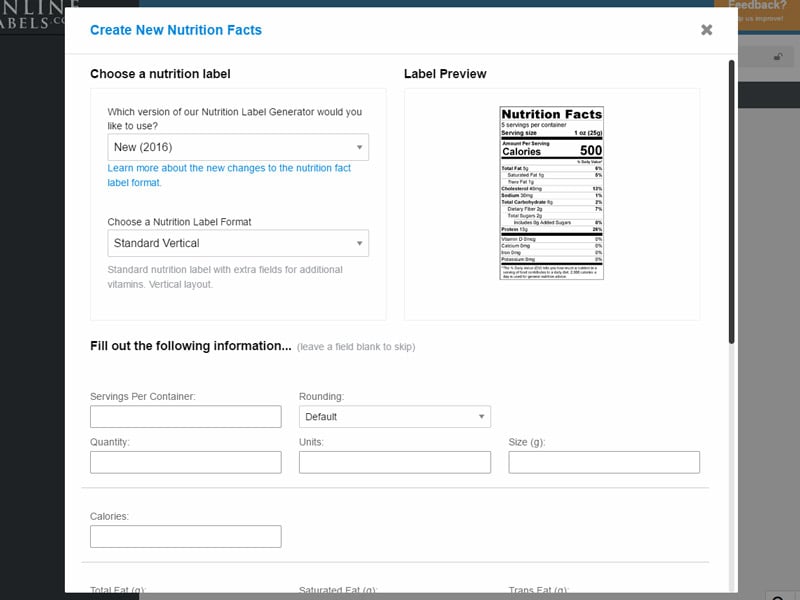
-
Review a copy of your nutrition label, name it, and hit "Continue." This will place it on your canvas.
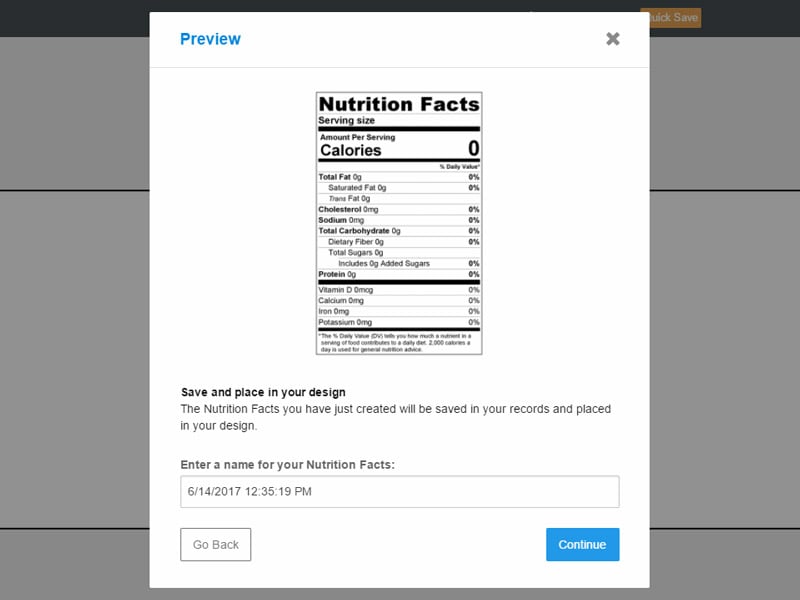
-
To edit the nutrition information or change the label format, click on "Edit Nutrition Facts" in the bottom right-hand corner of your label. You can also modify the label's opacity using the "Object Properties" panel to the left of the screen.
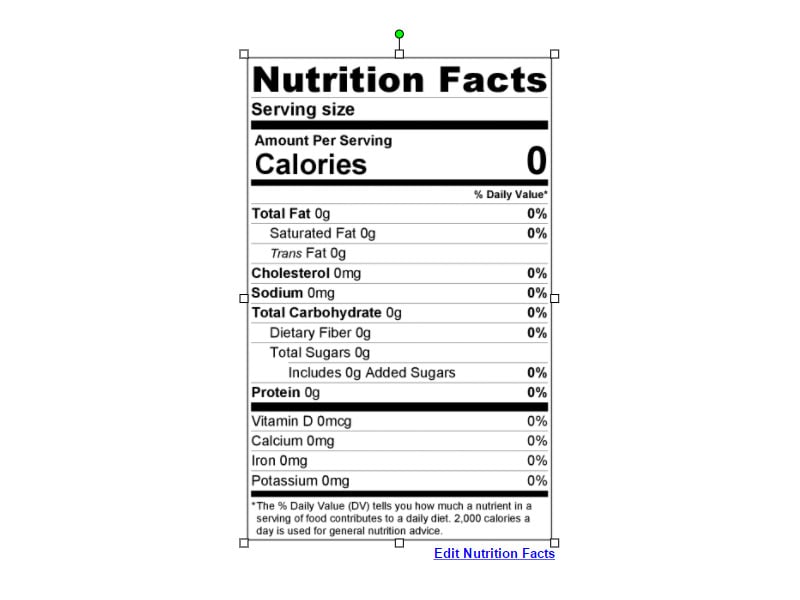
Import An Existing Nutrition Label
Use this method if you've previously previously created a nutrition label in Maestro Label Designer or have saved a label from the Nutrition Label Generator at OnlineLabels.com.
Launch Maestro Label Designer and sign in.
-
With a new or existing label template open, hover over "Tools" in the blue navigation bar and select "Nutrition Label Generator."
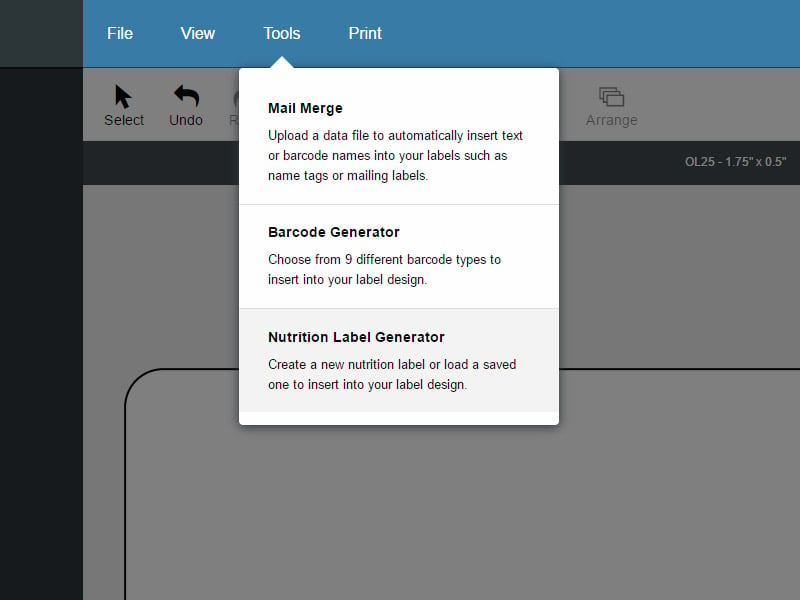
-
Click "Import & Manage Saved Nutrition Facts Labels," then "Continue."
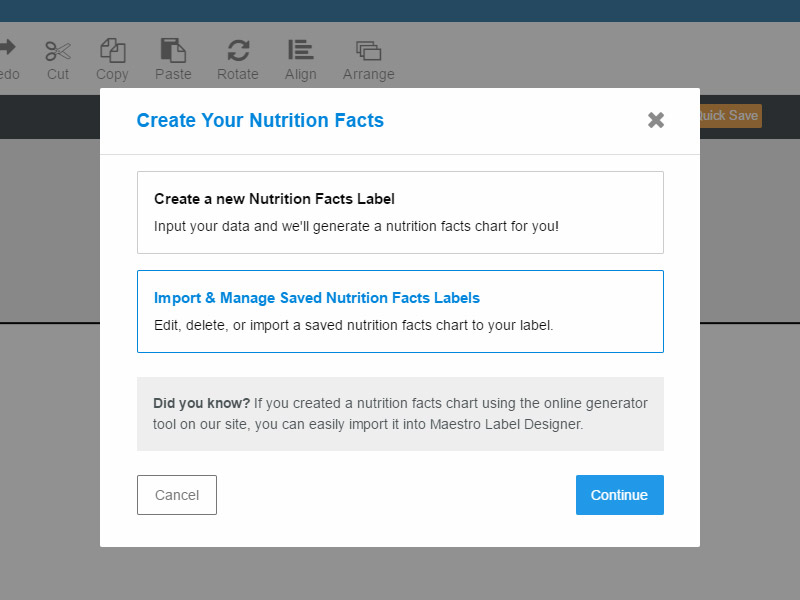
-
Select your desired label from the list and click "Add To Design." This will place it on your canvas.
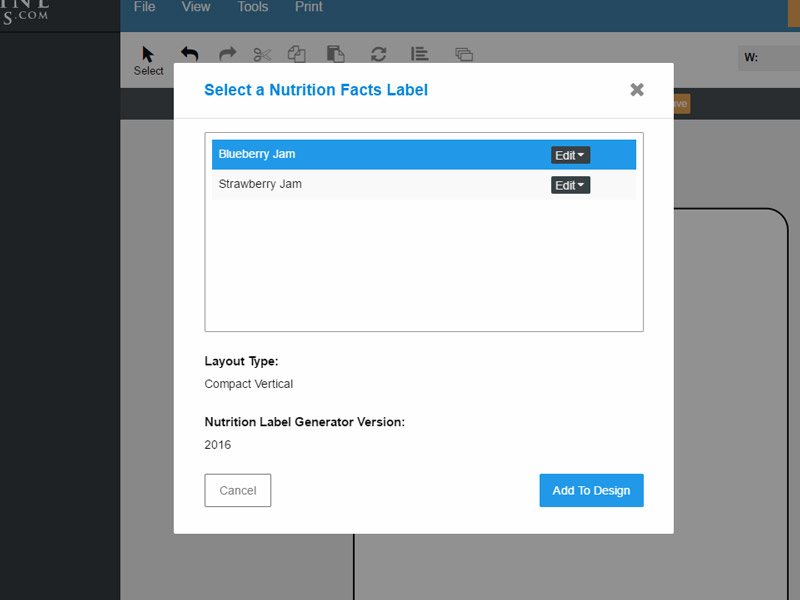
If you experience any problems using the Nutrition Label Generator in Maestro Label Designer or need help throughout the process, please call our customer service team at 1-888-575-2235.


